Why this Guide?
Glossaries are essential tools for accurate and consistent interpretation of specialized terms, acronyms, brand names, and industry-specific language during real-time interpretation.
By helping EventCAT’s AI translation engine recognize and apply specific terms correctly, glossaries improve translation quality, reduce errors, and enhance participant satisfaction, whether your event is an offline conference or an online meeting.
Creating a Glossary in EventCAT
Creating a Glossary in EventCAT
Go to https://app.eventcat.com/onboarding
Choose your preferred product: OnlineMeeting or Conference
From the left-hand menu, go to Glossaries and click Create Glossary
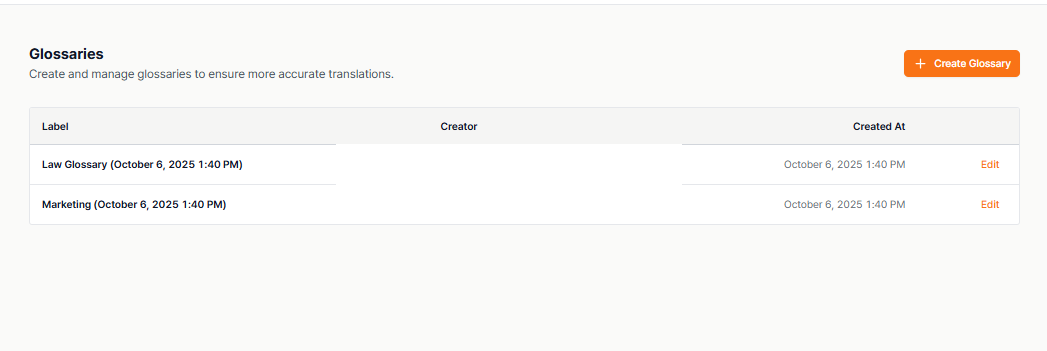
You’ll see two options for glossary creation:
Option 1: From Scratch
Choose this if you want to manually create a glossary without using existing files.
Enter a title for your glossary
Select the languages you want to use (e.g., English, Korean, Spanish (Latin America)
Click Create Glossary
This will open a spreadsheet-style editor where you can input terms, definitions, and key phrases relevant to your meeting or event.
✔ Recommended if your company already has a translation team or internal glossary terms frequently used across projects.
Option 2: File Upload
Use this if you have existing documents you’d like to convert into a glossary.
Click File Upload
Upload a PDF file
Click Upload and Next
Confirm the upload (processing may take up to 2 minutes)
✔ Upload Guidelines
Maximum file size: 50MB per file
File limit: Up to 10 files per meeting or event
Supported format: PDF only
✔ Glossary Availability
Once created, glossaries can be used in both Conference and OnlineMeeting. They can be accessed under Onboarding > OnlineMeeting or Conference > Glossaries, where they can be edited, reused, or downloaded anytime.
Using Glossary in Online Meeting
When creating a new meeting or sending an invite, you can attach a glossary or create a new one.
✔ How to Set It Up:
Go to the Invite AI Interpreter screen
Select your translation model and enter meeting information
Click Next
In the Glossary section, choose one of the following:
Use existing glossary (up to 10 glossaries allowed)
Create new glossary (From Scratch or File Upload)
Proceed without a glossary
✔ Note: In OnlineMeeting, using a glossary is optional.
Using a Glossary in Conference
In Conference, selecting a glossary is a required step.
This is especially critical in technical fields like medicine, aviation, engineering, and IT, where accurate terminology is crucial.
✔ How to Set It Up:
Go to https://app.eventcat.com/dashboard/conferences/schedule
Click New Conference Room
Enter your conference information
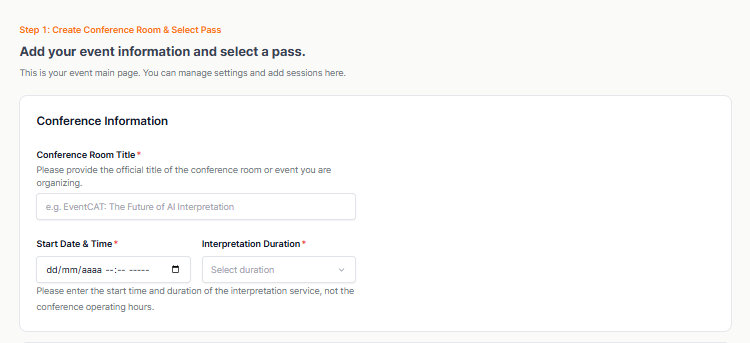
Select a pass and click Create & Continue
Enter your event information (title, start date and time, interpretation duration, location and website if needed)
6. Enter session details (title, speaking languages, subtitle languages)
Click Step 2: Add Glossary
Choose one of the following methods:
AI Generate: Upload a PDF and EventCAT will automatically extract relevant terms
Use Existing Glossary: Choose from your previously created glossaries
Blank Sheet: Create a new glossary manually (From Scratch)

Important Reminder!
A glossary is not just a setup step — it directly affects the quality of translation.
Even a few minutes of preparation can greatly improve the clarity and professionalism of your event.
Related Article:
EventCAT Conference Quick Setup Guide
If this guide does not resolve the issue, users can reach out for further assistance:
Go to EventCAT Help Desk
Need more help? contact@eventcat.com
Was this article helpful?
That’s Great!
Thank you for your feedback
Sorry! We couldn't be helpful
Thank you for your feedback
Feedback sent
We appreciate your effort and will try to fix the article









